This guide is obsolete after native PC version of Red Dead Redemption became available on Oct 29, 2024 and Razor1911 cracked it.
As of April 2021 Red Dead Redemption for Xbox 360 is playable on PC thanks to recent developments in Xenia emulator. Default Xenia controls are far from perfect so this guide helps to configure X360 gamepad emulation for PC RDR2-compatible keyboard and mouse controls. Physical gamepad is not required for playing!
As of August 2023 Red Dead Redemption for Nintendo Switch is available and is playable on PC using Switch emulators. This guide can be used to play that version too.
Contents
- Installing and configuring Xenia for Red Dead Redemption
- What method to use
- mouse2joystick
- GPDSCK and x360ce
- Virtual Controller
- UCR
- Playing with mouse2joystick
- Playing with GPDSCK and x360ce
- Playing with Virtual Controller
- Playing with UCR
- How does it all work?
- Red Dead Redemption complete control mapping table
- Playing Red Dead Redemption for Nintendo Switch
- Playing with Yuzu built-in mouse support
Installing and configuring Xenia for Red Dead Redemption
For the purpose of this guide everything is installed into Xenia folder. This folder may be named anything and created anywhere e.g. C:\Xenia. Your account should have write permissions to this folder. If not specified otherwise download 64-bit software.
- Check
if your PC is good to run Xenia and download
Xenia binary release. This guide was tested on Canary release – unpack xenia_canary.exe to Xenia folder. If latest build shows alert "You are not signed in...." when starting RDR you may get known good May 2021 build xenia_canary_202105_working.zip here. ATTENTION! This old build lacks many features and is for testing only!
- Create file portable.txt in Xenia folder to use it for settings storage – xenia-canary.config.toml settings file and subfolder content with RDR savegames will be stored here. By default settings are stored in %USERPROFILE%\Documents\Xenia
- Create shortcut for xenia_canary.exe on your desktop (in Windows Explorer navigate to Xenia folder, right-click xenia_canary.exe and drag onto desktop, in popup menu select “Create shortcuts here”), run Xenia at least once using this shortcut and exit it. This will create xenia-canary.config.toml settings file.
- Edit xenia-canary.config.toml settings file in Xenia folder and set log_level = 0 in [Logging] section. If you don’t do this Xenia logfile may grow up to several gigabytes if you play long enough.
- Obtain the x360 version of the game - those who somehow lost their original game media may try their luck at archive.org metadata search using keywords Red Dead GOTY
- To
start RDR in fullscreen mode edit desktop shortcut and set Target: as
{path\to}\xenia_canary.exe "path\to\Red Dead Redemtion GOTY.iso" –fullscreen
To toggle fullscreen mode in running Xenia press F11 - (Optional) see reference native xbox360 Red Dead Redemption videos on youtube and adjust Color Temperature and Hue in GPU driver settings for xenia_canary.exe
What method to use
mouse2joystick
·
Pros: true x360 gamepad device emulation, easy configuration, stable, mouse wheel
works for weapon selection, single program, open-source, can assign several keys to one gamepad button, hides mouse cursor, supports multiple configs e.g. for x360 and Switch
· Cons: none
GPDSCK and x360ce
· Pros: true x360 gamepad device emulation, easy configuration, stable, mouse wheel works for weapon selection
·
Cons:
too many programs, GPDSCK is closed-source, needs separate set of GPDSCK/x360ce configs for Switch version of the game
Virtual Controller
· Pros: true x360 gamepad device emulation, easy to download, open-source, keyboard a little more responsive, lasso works better, mouse sensitivity is more configurable
· Cons: sometimes exits unexpectedly but YMMV, mapping for mouse wheel in weapon selection is work in progress (if you know how to do it better in Virtual Controller please share in comments below)
UCR
This method is contributed by user devnbp. I did not test it so it's currently highly experimental and unsupported by me. As for pros and cons here's original quote:
it binds to the device ID, so each mapping will have unbound buttons, but people can rebind it using the mapping description. .... There are 2 configurations for virtual devices X360 and DS4 but both have some issues, DS4 has RStick lags but all buttons work great, X360 RStick works perfectly but the "back" button somehow breaks the mapping so you cannot use inventory (but those problems may be precisely in my system).
Software
for different methods can coexist so you may try all methods (not simultaneously!) and choose the one you
like. You are encouraged to replicate RDR controls using table below in another
programs e.g. XOutput, UCR + Interception + DeltaToAxis plugin or anything else
that can do the same and share your findings in comments below if you find
anything better than these.
Playing with mouse2joystick
- Download and install vJoy
- Download mouse2joystick_custom_CEMU.zip and unpack it to some empty folder (mouse2joystick folder) and create shortctu on desktop for mouse2joystick_Custom_CEMU.exe
- Download SavedKeyLists.ini with preconfigured RDR configs for x360 and Switch, put it into mouse2joystick folder and replace existing file
- Run mouse2joystick, right-click tray icon and select Settings, General - Output Mode, select Use vXBox Device (XInput). If later you are asked to install ScpVBus, Press Yes,
then on the security prompt to run DevCon Press Yes again. - (Optional) set Executable name (xenia_canary.exe, yuzu.exe or yuzu_ea.exe, Ryujinx.exe) and Auto Activate Executable - Yes
- (Optional) General / Hotkeys, you may set F4 which is used in GPDSCK as key to Toggle Controller On/Off
- Mouse2Joystick / Keys, in Saved KeyList Manager list select game version ("RDR - X360" or "RDR - Switch"), click Load, press Save and OK on the left
- (Switch version only) Configure your Switch emulator to use virtual xBox controller created by mouse2joystick
- To play RDR
- Launch RDR using your emulator
- When R* logo appears press your Toggle Controller key (F1 by default) to begin capture keyboard and mouse by mouse2joystick (press it once more to stop capture)
- When asked “press START” or "press +" press m
- When asked to selects game difficulty use up and down arrows and press Enter
- Press m to access pause menu, use Arrows, Enter and Esc to navigate submenus and map (use WASD instead of arrows in map). See complete mapping table for details.
Playing with GPDSCK and x360ce
This method requires running third-party closed-source feeder program GPDSCK which was originally made for playing Nioh that will translate keyboard presses and mouse movements into virtual joystick axes movements. If you cannot run unsigned closed-source binaries on your system use Virtual Controller method.
- Download
and install Virtual
Gamepad Emulation bus driver (ViGEm)
- Download v4.x+ x360ce and unpack it to Xenia folder, create shortcut for x360ce.exe on your desktop. Newer 4.x x360ce is preferable as it has capability to combine input from several DirectInput sources e.g. vJoy and keyboard into ViGEm-based virtual x360 gamepad device.
- Download and install vJoy virtual joystick driver (vJoySetup.exe from Beta 2.x/2.1.9.1-160719 or later.
- Download GPDSCK.zip, unpack GPDSCK 3.3b.exe and premade settings.ini into Xenia folder, create shortcut for GPDSCK 3.3b.exe on desktop and run it. Click “Yes” In UAC request.
- In
GPDSCK click “Vjoy Settings” button and configure vJoy
- Check
GPDSCK configuration. With premade settings.ini it should look as follows:
If you configure GPDSCK from scratch note that for RDR play NIOH-specific sequences must be disabled - click "More Settings" button on the right, click button "Turn Nioh settings On/Off" to Off. - Configure
x360ce button mappings using screenshots below. You may save some time if you download
premade x360ce settings x360ce_settings_from_C_ProgramData_X360CE.zip
and extract it to hidden ProgramData folder %PROGRAMDATA%\X360CE to use them as template.
ATTENTION: Instance ID for vJoy Device on your system will differ and you need to adjust the config for your system. If you see "DirectInput - EA1D2EB0 - Offline" this means you need to press "+Add..." (on the right of "Auto Map"), refresh list and select correct vJoy Device that is active on your PC. After this you may try copying correct preset mappings from offline vJoy device (select vJoy device that is marked Offline, press Copy at the bottom, select your newly added active vJoy device and press Paste at the bottom). Press "Save All".
vJoy Device button mapping:
Keyboard button mapping: - To play RDR both GPDSCK and x360ce must be configured as shown on screenshots above and running.
- Launch RDR using Xenia desktop shortcut
- When R* logo appears press F4 to begin capture keyboard and mouse by GPDSCK (press F4 once more or Ctrl-Alt-Del to stop capture)
- When asked “press START” press m
- When asked to selects game difficulty use up and down arrows and press Enter (A)
- Press m to access pause menu, use Arrows, Enter and Esc to navigate submenus and map. See complete mapping table for details.
Playing with Virtual Controller
Virtual Controller is an all-in-one solution that uses SCP xBox virtual controller driver and has simpler install without additional feeder and translator programs.
Virtual Controller needs keyboard and mouse lock features to be enabled. Esc key will be intercepted by Xenia and it will exit fullscreen mode unless keyboard Lock Feature is enabled and turned on. Mouse Lock may be needed to hide mouse cursor even for RawInput API. When Virtual Controller starts both keyboard and mouse Lock Feature are turned off by default even if they are enabled!
- Download latest Virtual Controller
- Check configuration of input and output devices - click Settings / IO Device and set
- Physical / Setup / Keyboard: LLHook, Lock Feature On.
- Physical / Setup / Mouse: RawInput, Lock Feature On. Axis Settings, Sensitivity (%) 750. Your mouse sensitivity may differ so experiment with this setting.
- Virtual / Setup / Xbox360 Gamepad (vXbox), vXbox: Slot 1 - Ready. Virtual Bus install may require reboot.
- All other devices are turned off.
- Download preconfigured RDR_bindings.vcd file and import it using Settings / Load. Controls are saved by default in Autosave.vcd.
- Correct any missing IDs in imported controls. For example your mouse ID may be different, click Settings / Controls, select all mappings with Ctrl-A, click Tools / Device Replacement, replace missing mouse ID in Target with valid mouse ID in Replacement.
- Exit
Virtual Controller and create desktop shortcut for it
"path\to\VirtualController.exe" /load Autosave.vcd /run /minimize
(you may export your controls to another file e.g. my_controls.vcd with Settings / Save and use your custom controls file instead of Autosave.vcd in desktop shortcut) - To play RDR
- Launch RDR first (you may wanto to remove –fullscreen from Xenia shortcut to start in windowed mode or press Esc/F11)
- Start Virtual Controller using shortcut. It may exit unexpectedly if it was started before RDR. Also it may exit when you switch to RDR window – relaunch Virtual Controller through shortcut until you can switch to RDR successfully with Virtual Controller running in the background.
- After switching to RDR running in Xenia window, press F11 to make it fullscreen
- Press End to lock keyboard and mouse
- When asked “press START” press m
- When asked to selects game difficulty use up and down arrows and press Enter (A)
- Press m to access pause menu, use Arrows, Enter and Esc to navigate submenus and map. See complete mapping table for details.
- Button [End] press - Keyboard Lock Invert (e.g. first press will turn lock on, second press turns it off and so on)
- Button [End] press - Mouse Lock Invert
- F12 immediately exits Virtual Controller and keyboard and mouse will be unlocked
Mappings in preconfigured .vcd file are based on Keyboard/Mouse → Xbox 360 Gamepad example in Virtual Controller’s readme.pdf.
Playing with UCR
You need to install:
- ViGEm bus
- Interception
- UCR
- UCR plugins
- Replace context.xml in UCR folder with one contributed by user devnbp
How does it all work?
vJoy allows to create virtual joystick DirectInput device with xbox360-pad features:
- DPAD (emulated by joystick's POV)
- two analog sticks, (emulated by 4 joystick's axes and 2 buttons for thumbs)
- 4 buttons on the right (A, B, X, Y),
- 4 shoulder buttons (two of which might be axes/triggers)
- 2 buttons in the middle (Start, Back only - no Guide logo-button)
GPDSCK is autohotkey-compiled feeder program that intercepts keyboard and mouse and translates mouse movements and keyboard presses into axes movements and POV & button presses for virtual DirectInput 12-button vJoy Device.
Keyboard to Left Stick movement
· W, S to Axis Y+ and Y-
· A, D to Axis X- and X+
Mouse to Right Stick movement
· Mouse Up, Down Rotate Z-, Rotate Z+
· Mouse Left, Right Axis Z-, Axis Z+
X360ce creates virtual gamepad Xbox 360 Controller device (ViGEm bus) for Xenia and translates input from DirectInput devices (vJoy, keyboard) into it.
Virtual Controller does everything what GPDSCK and x360ce do but it does not use intermediate vJoy device and translates WASD and mouse movements directly to Lstick and Rstick axes of virtual Xbox 360 Controller device (SCP bus) that is created on Virtual Controller start.
Red Dead Redemption complete control mapping table
|
X360 gamepad control |
Xenia default |
RDR2 PC compatible Key |
vJoy button (GPDSCK) |
On foot |
On horseback |
Driving vehicle |
Riding shotgun |
Alt key |
|
Ltrigger |
Q / I |
Mouse Rbtn |
B4 |
Target / Zoom |
Target / Zoom |
Target |
Target |
|
|
Lbumper (Lshoulder) |
1 |
Tab |
B10 |
Radial Quickpick [draw/holster] |
Radial Quickpick |
Radial Quickpick |
Radial Quickpick |
|
|
Left stick |
W A S D |
W A S D |
Keyboard to Lstick |
Move |
Move |
Steer |
- |
Arrows |
|
Left stick thumb |
F |
C |
B11 |
Crouch |
- |
- |
- |
|
|
D-PAD |
Shift or Caps + |
|
|
|
|
|
|
|
|
D-PAD L |
A |
Z |
DL |
Camera Shift Left / [choose prev weapon of a kind in Radial Quickpick] |
Camera Shift Left |
Camera Shift Left |
Camera Shift Left |
Wheel Up |
|
D-PAD R |
D |
X |
DR |
Camera Shift Right/ [choose next weapon of a kind in Radial Quickpick] |
Camera Shift Right |
Camera Shift Right |
Camera Shift Right |
Wheel Down |
|
D-PAD U |
W |
H |
DU |
Call Horse |
Call Horse |
- |
- |
|
|
D-PAD D |
S |
Alt |
DD |
Radar Zoom Level |
Radar Zoom Level |
Radar Zoom Level |
Radar Zoom Level |
T |
|
Back |
Z |
B |
B9 |
Satchel |
Satchel |
Satchel |
Satchel |
|
|
Start |
X |
Esc |
B8 |
Pause |
Pause |
Pause |
Pause |
M |
|
Right stick |
Arrows |
Mouse look |
Mouse to Rstick |
Camera / Quickpick Selection |
Camera / Quickpick Selection |
Camera / Quickpick Selection |
Camera / Quickpick Selection |
|
|
Right stick thumb |
K |
Mouse Mbtn |
B12 |
Look Behind / Dead Eye |
Look Behind / Dead Eye |
Look Behind / Dead Eye |
Look Behind / Dead Eye |
Caps Lock |
|
X |
L |
Space |
B2 |
Jump |
Jump |
- |
- |
|
|
Y |
P |
E |
B7 |
Use Context |
Dismount |
Dismount |
Dismount |
|
|
A |
; |
Shift |
B5 |
Run |
Increase Speed |
Increase Speed |
Skip To Destination |
Enter |
|
B |
' |
R |
B3 |
Reload [greet people if without weapon] |
Reload / Use Context |
Reload / Cinematic Camera |
Reload / Cinematic Camera |
Esc |
|
Rtrigger |
E / O |
Mouse Lbtn |
B1 |
Punch / Fire |
Fire |
Fire |
Fire |
|
|
Rbumper (Rshoulder) |
3 |
Q |
B6 |
Take Cover [Dead Eye tag] |
Slow / Stop |
Slow / Stop |
- |
Ctrl |
Playing Red Dead Redemption for Nintendo Switch
Adapting GPDSCK method for Switch emulators (yuzu, ryujinx)
GPDSK/x360ce method adapted for Switch can be used with Yuzu and Ryujinx emulators which detect virtual Xbox controller. Adaptation is needed because Switch RDR version swaps menu navigation buttons Select/Back.
To set up GPDSCK/x360ce from scratch follow steps in the GPDSK method and get premade files from Switch subfolder here - x360ce config will need to be adjusted for your PC as described in GPDSK method
- unpack GPDSCK_settings_switch.zip after unpacking main GPDSCK.zip
- x360ce_settings_from_C_ProgramData_X360CE-switch.zip contains premade x360ce settings
If you already have everything configured for Xenia then you may manually adapt configs as follows:
- In GPDSCK set b5 button to 'enter', press OK
- In x360CE vjoy device swap A and B buttons so that B is Button 5 and A is Button 8

- In x360CE Keyboard set A to button 42 (drop down popup, select Record, press Shift), press Save all.
Configuring Switch emulators to use virtual xBox controller
After virtual xbox controller is created by mapping software you use (mouse2joystick, x360ce...) it may be used in switch emulators.
Ryujinx: Options/Settings, Input tab, click Configure button below Player 1
Select virtual Xbox controller in Input Device list, Profile: Default, click Load, click Save
Pro Controller, virtual Xbox controller in Input Device list, click OK
Technical details of adaptation for reference
Xbox360 InGame Key Menu x360ce keyboard x360ce vjoy
A Run Shift Select/waypoint Enter(x360 b28) [b5 lshift]
B Reload r Back [r (x360 b19)] b8 esc
Switch
B (xbox A) Run Shift Back [Shift] b8 esc
A (xbox B) Reload r Select/waypoint [r] b5 enter
[...] marks default ingame keys. esc key must be set in GPDSCK to override exit fullscreen by emulator.
Playing with Yuzu built-in mouse support
The separate method below relies on built-in Yuzu mouse support. Currently it uses Autohotkey helper script which doesn't work well with mouse wheel scroll (WheelDown::z, WheelUp::x). If you have AHK solution for this please share.
- Basic mappings and mouse support are done in Yuzu (RDR_YUZU.ini)
- Additional mappings (Esc, Enter, Arrows for menu navigation, Mouse wheel up/down for weapon selection in radial quickpick) are done in Autohotkey helper script (rdr_yuzu_helper.ahk).
- Get RDR_YUZU.ini and rdr_yuzu_helper.ahk
- Put RDR_YUZU.ini into {yuzu_folder}\user\config\input
- Put rdr_yuzu_helper.ahk or shortcut to it on desktop
- Install Autohotkey
- Start Yuzu and disable Esc hotkey.
Go to Emulation / Configure..., General, Hotkeys tab. Find "Exit Fullscreen", right-click Esc mapping and choose Clear - Go to Emulation / Configure..., Controls and select RDR_YUZU in Profiles list. Note that XYAB buttons in Switch have different layout and functions!
- Click Configure under Mouse panning and check "Enable mouse panning", OK
- Run rdr_yuzu_helper.ahk - double-click it on desktop, H icon should appear in tray
- Start the game - double-click RDR in game list or right-click / Start game
- Press F11 to go fullscreen
- When asked “press +” press m
- When asked to select game difficulty use up and down arrows and press Enter
- Press m to access pause menu, use Arrows, Enter and Esc to navigate submenus and map.






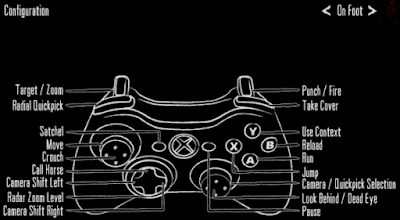





After 2 days of fcking with controls, at last normal step by step guide
ReplyDeletethanx man
Glad you found it helpful. What method did you use and do you enjoy your RDR gameplay with it?
Deleteжопа бро, сделал ВСЁ по инструкции, но не доходя до пункта Playing with Virtual Controller
ReplyDeleteзапускаю x360ce и GPDSCK, но работают только кнопки enter m r и стрелки, мыши вообще нет, даже нажимая f4 чтоб запустился GPDSCK
nvidia geforce 980ti strix
i7 6700k
win 10 home лицуха
Спокойствие, только спокойствие. Я здесь и поддерживаю свой гайд. Мы всё заведём. По симптомам могу сказать, что ViGEm и x360ce работают, но
Delete- либо не работает vJoy,
- либо он работает, но x360ce его не подцепил.
В GPDSCK нажать Test, потом выбрать vJoy Device и Properties, нажать F4, поводить мышью - осцилляторы осей Z Axis и Z Rotation должны работать, понажимать W A S D - X Axis / Y Axis должны работать, нажатие левой кнопки мыши должно подсвечивать круглую (1).
Проверьте и напишите работает ли это.
Virtual Controller это отдельный метод, его не нужно запускать одновременно с GPDSCK/x360ce. Его можно использовать только после выхода из GPDSCK и x360ce.
Здравствуйте, попробуйте mouse2joystick
Deletehttps://sun9-76.userapi.com/impg/Qp8WQkgeZ2xYbYZXXHnazVPsY7DJyKBCtJq4cA/Tdw7Kgq40RA.jpg?size=2560x1440&quality=96&sign=d06e93bd0bb1edb6a923ed397f41bfb9&type=album
ReplyDeletehttps://sun9-35.userapi.com/impg/2zAeTxqAhau8lwQylCRq_SLm8toxXvY903h0HA/Ak0cKfA-v-E.jpg?size=2560x1440&quality=96&sign=1192a9b6eb63d5e15b78a0d3d4b48bee&type=album
https://vk.com/id509451813?w=wall509451813_43
"В GPDSCK нажать Test, потом выбрать vJoy Device и Properties, нажать F4, поводить мышью - осцилляторы осей Z Axis и Z Rotation должны работать" - они и работают, и кнопки мыши и колеса 1 4 12,но работают только когда главное окно свойств поверх остальных. А если клацнуть мышью по окну ксении или браузера или любого другого окна или папки, нажать Ф4 и поводить, никаких реакций осциллятора и кнопок мыши в окошке свойств нет.
так же WASD не реагируют, пробовал и в RDR, dante's inferno и BF bad company
Почему не выложишь пост в Playgrould? Больше людей столкнется с главными проблемами. Я этот пост там и нашел в архиве, потому, что страница была удалена через день.
Я выложил, но его отклонили как не соответствующий тематике сайта.
DeleteПо существу - я посмотрел первые 2 ссылки, 3я не открывается т.к. у меня нет вк регистрации. Все дело в том, что vJoy device хоть и работаеи корректно, но на твоей машине он имеет другой Instance ID. Т.к. конфиг x360ce взят с моей машины, естественно что девайса с моим Instance ID он найти не может и помечает его как "DirectInput - EA1D2EB0 - Offline". Что делать - нажать кнопкв "+Add..." (справа от "Auto Map"), сделать рефреш и выбрать активный vJoy Device, у него Instance ID будет скорее всего другой. Потом для него сделать назначения согласно картинке "vJoy Device button mapping:". Теперь при активном GPDSCK можно в окне x360ce нажать F4 и проверить WASD и мышь, оба стика на картинках должны вертеться как надо, сохранить конфиг "Save All" и можно играть.
Кстати, чтобы не назначать кнопки вручную по второму разу в x360ce наверное можно выбрать мой настроенный vJoy device, который в оффлайне, нажать кнопку Copy снизу окна x360ce, потом переключиться на активный только что добавленный vJoy device и выбрать Paste.
Deletehttps://sun9-60.userapi.com/impg/hkmnxdmA8NiASvBgc-84Dg3Iz_wV16h5vPVrKQ/rNKDayAcA7Q.jpg?size=2560x1440&quality=96&sign=16123e5aa0005d8e64e347ac8380c80c&type=album
ReplyDeleteПолучилось!! Бро благодаря тебе три вечера еботни не на смарку! спасибо тебе! Был бы ты в РФии я бы тебе на двушку пива скинул на карту :D
Уже прохожу RDR, правда изредка подлагивает, но то наверное что я vsync включил. НО даже так играть можно! особенно после RDR2 супер заходит) Dante's inferno вообще летает, но там звук немного обрывистый.
Только по мелочи помоги. В скриншоте программа не полностью влезает в окно, настраивая keyboard stick down еле выцепил кнопку record, какая-то хрень с масштабированием.
Даже когда стим ставить то же самое, приходится играться с разрешением и масштабированием. И это не только на этом компе такое порно с масштабом.
Ну замечательно. Так и есть, Instance ID другой у vJoy device. Я в РФ, но денег мне не надо, рад помочь чем могу.
DeleteНасчёт масштаба это надо смотреть Scale and layout в настройках экрана Windows. На моих скриншотах такого вроде не наблюдается, у меня установлено 1920х1080 и масштабирование 125%. Что ещё может быть я не знаю.
Не знаешь, можно ли скачать где нибуть Damned Enhancement Project?
DeleteИ хоть не по теме, не знаешь где есть такая же подробная инструкция для чайников по RPCS3 ? С долфином, PCSX2 и на конец ксенией разобрался, а с этим вообще беда)
Этот проект прикрыли, хайпа было много но загружаемых файлов никаких не было. Я с rpcs3 не разбирался, у меня процессор его не тянет.
DeleteDo I need xbox controller pluck in to configure x360ce?
ReplyDeleteI don't have xbox controller and the setting screen not show as your screenshot.
You don't need a controller. This is the first version of the guide and if it seems too complex you need to help me clarify and simplify it. What method and what step are you on?
DeleteThank you so much...at last I can configure keyboard and mouse.
DeleteI use GPDSCK and X360ce method, still need a little help:
1. I cannot set "button 19" (esc) in keyboard.
2. Mouse movement up, down, left, right very slow (rolling around in slow motion) how can I fix it?
I use laptop ryzen 7 4800H and GTX 1660 Ti.
Thank again.
1. It is probably my error in key label. ESC key is already assigned in GPDSCK. B Button should be assigned to r key in x360ce keyboard screenshot.
Delete2. Sensitivity should be 150 in GPDSCK and also increase controller sensitivity inside RDR options. If it still not good try Virtual Controller method and experiment with Sensitivity (%) in it.
I am currently away from PC and I will get back on June 15.
Sure I will try...
DeleteThank you again for this marvelous guide
Я сделал всё по инструкции, но при запуске РДР выходит такая ошибка и игра вылетает
ReplyDeleteThe guest has crashed.
Xenia has now paused itself.
A crash dump has been written into the log.
Это что-то с самим эмулятором. Может попробовать master или другой билд. Может на процессоре каких-то инструкций нет, надо посмотреть что там в журнале.
DeleteHii! Do you think this should work for gears of war 2? I tried, but only the arrows, m, and the enter keys are working - no mouse, no nothing. What might be the problem?
ReplyDeleteGPDSCK/x360ce should work with any x360 game that has the same functions for sticks - left for ASDF, right for mouse look. The problem you have is because vJoy device on your PC has Instance ID that differs from the one in my x360ce config. If you see "DirectInput - EA1D2EB0 - Offline" this means you need to press "+Add..." (on the right of "Auto Map"), refresh list and select correct vJoy Device that is active on your PC. After this you may manually assign buttons as per "vJoy Device button mapping:" picture or you may try copying correct mappings from offline vJoy device (select vJoy device that is marked Offline, press Copy at the bottom, select your newly added active vJoy device and Paste). Press "Save All".
DeleteThankzz, man! appreciated!
ReplyDeleteYou are welcome, enjoy Mexico
DeleteHi I have setup everything as suggested in the tutorial. But my camera keeps spinning and he does not stop running
ReplyDeleteWhich method did you use?
DeleteThe first one
DeleteCheck if GPDSCK correctly translates WASD and mouse into vJoy buttons and axes. In GPDSCK press Test, choose vJoy Device and Properties, press F4 (activate GPDSCK), move your mouse up/down/left/right - you should see both oscillators Z Axis и Z Rotation working, then press W A S D - X Axis / Y Axis should be working, left mouse button should highlight round (1). Check this first and then upload your x360ce screenshot somewhere and give me the link.
DeleteАнтон скажи а можешь выложить настройки для virtual controller'а для двух эксклюзивов Transformers dark Of the moon и Captain america super soldier.Еще кое что virtual controller почему то вылетает и очень часто,в чем причина?
ReplyDeleteБоюсь что не смогу помочь с другими играми. Да, он часто вылетает. Сложно сказать почему, то ли много назначений, то ли из-за какой-то библиотеки перехвата клавы/мыши. Основная причина в том, что это бета версия и автор забросил и не фиксит её.
DeleteНа данный момент это лучшая и единственная из работающих к эмулятору Xenia программ для клавиатуры и мыши.Первый вариант не у всех работает.А кстати а ты не мог бы на русском написать подробную инструкцию для варианта с vjoy GPDSCK и x360.
DeleteЯ не планирую русскую версию инструкции. Всё читабельно в гугл транслейте, траблшутинг первого варианта по-русски есть в комментах.
Deletethanks for taking the time to share!!! i will try this out.
ReplyDeleteThank you for this. I appreciate it
ReplyDeleteThank you, I am using Virtual Controller and everything is working fine. I have only one problem, cant activate Dead Eye. Caps Lock doesnt do anything, neither does any other key or mouse buttons. Mapping is the same as listed, am i missing something? Thank you
ReplyDeleteI could not get CapsLock key working under Virtual Controller. Middle mouse button works for me though. You may try deleting and recreating 2 lines that are responsible for it in Settings / Controls (Button [Middle] Press & Release).
DeleteHey man, thanks for the guide, I just have one problem, I use Virtual Controller and my mouse doesn't work, can't look around and none of the mouse buttons work, how can I fix it?
ReplyDeleteThe config is from my PC and mouse mappings reference my mouse "HID-compliant mouse {.. GUID....}", your mouse GUID is different and that's why you should select all mappings and replace my mouse GUID with yours.
DeleteFirst of all, thanks for this guide.
ReplyDeleteI'm facing an issue while using virtual controller method.
"Virtual / Setup / Xbox360 Gamepad (vXbox), vXbox: Slot 1 - Ready. Virtual Bus install may require reboot."
There isn't any "Slot 1- Ready" thing here. All i see is
1) an option to check "Enabled"
2) virtual Bus Status, which is installed
3) Then there's "configurate" option, [clicking on which shows an option to select "device", then there's "Status" which shows "Empty" and i did "plug in" after which "status" turned to "Ready"
So did i followed the method correctly?
Yes. It shows what config you should end up with. Bus installed and Vxbox device "plugged in".
DeleteHello, thanks for the tutorial.I have a problem. I am using virtual controller and my camera keeps spinning. Can you help me?
ReplyDeleteHello! I know what you are talking about. I don't remember exactly how spinning went away, I probably created new bindings file, pasted the mappings from the table into it, fixed guids as needed. Sorry I can't provide more details as I don't have the game and any software mentioned here on my new Windows 11 install. Try GPDSCK if no luck with VC.
Deleteok thank you
DeleteСпасибо за гайд, пробовал второй способ. Fps больше почти в два раза чем на PS эмуляторе, и освещение ночью правильное (на RPCS3-какое то белое свечение от земли идет и эмулятор крашится иногда), но в Xbox версии лагерь нельзя установить, и еще вроде случайные события не срабатывают. Но пройти вроде можно сюжетную линию полностью.
ReplyDeleteЗдравствуй,не знаешь почему только мышка в игре не работает?
DeleteВсегда пожалуйста. Проблемы действительно есть (лошадь иногда убегает и не вызывается, лагерь в глухомани не ставится, случайные события срабатывают только в городах), но они мелкие, и я действительно прошёл всю кампанию и все побочные задания используя метод с Virtual Controller, он падал где-то каждые 2 часа.
DeleteUnknown, не знаю, у меня работает. Я поставил огонь-левая кнопка, прицел-правая кнопка мыши. И обзор мышью. Все работает. Но я сам назначал управление. Наверное тот код в скобках (ID) отличается.
DeleteТак лошадь не должна убегать? У меня тоже такое было: сидел на лошади, черная лошадь, та что War Horse, решил слезть, слез, и она сразу же убежала. Кругом никого больше не было. Так забавно выглядело.
DeleteЛошадь убегает, так и должно быть. Но она должна возвращаться по свисту, а в ксении бывает отвернёшься и лошади нет хоть засвистись. Я в таком случае форсировал автосейв переключением на другую лошадь чтобы не пропал нахоженный прогресс и загружался в ближайшей хате с лошадью на привязи.
DeleteСтолкнулся с проблемой,все работает ,но мышка в игре не закрепляеться ,остаеться курсор и все её свойства не работают
ReplyDeleteПопробуйте другой метод. К сожалению у меня на машине сейчас нет игры и софта, упомянутого в статье, и я не могу посоветовать ничего более конкретного.
DeleteПривет, Антон! Спасибо большое за проделанную работу. Крайне впечатлён твоим энтузиазмом.
ReplyDeleteПодскажи, пожалуйста, в чём может быть проблема: система i7-8700k, gtx1080ti, 64gb Даже в нативном разрешении 1*1 (720) Эмулируется с большой просадкой фпс. Я был крайне удивлен, когда увидел как играет автор на ютуб на похожей системе в 60 фпс.
Возможно ли как-то настроить конфик файл? Могу ли попросить сделать скрин-шот конфига?
Спасибо)
Здравствуйте, я переставлял систему и конфига у меня нет. Я не правил в нём ничего, и с настройками по умолчанию было где-то 30 фпс на rx580 с просадками до 15 в Блэкуотере. 1080ti мощнее, попробуйте отключить vsync, конфиг есть в описании видео https://youtu.be/LYwgqfetwS4
DeleteС настройками по дефолту игра должна идти где-то так https://youtu.be/_XxFG_JxB_A
Спасибо за ответ! Крайне признателен. Да, буду разбираться с этим. Может, необходимо немного ждать пока прогрузятся все данные. Спасибо, хорошего дня!
DeleteПример конфига, ссылку которую скинули выше, помог. Существенно снизились просадки и теперь в это возможно играть. Спасибо
DeleteThis comment has been removed by the author.
ReplyDeleteКороче огромное спасибо , все заработало понял свою ошибку в инструкции)
DeleteHello, I can´t seem to be able to use the improved campsite. It says I can't use it in that location. I have tried everywhere, away from towns, roads, water, etc. Anyone else having this issue with Rdr1 on Xenia?
ReplyDeleteHello, Xenia currently has the following RDR features missing:
Delete- camp does not work
- random events work only in towns
- sometimes horse runs away and can't be summoned. Workaround is steal or tame some random horse or force autosave by switching to your another owned horse in the satchel and manually load this autosave to spawn at nearest safehouse with your horse outside.
As of February 2022 Xenia has complete set of the RDR features including
Delete- fixed disappearing vegetation
- collision with cacti
- random world events
- camp spawning
- horse whistle
Any chance you can upload settings/bindings for Gears of war 2?
ReplyDeleteSorry, I can't help with this.
DeleteYou may do it yourself. ASDF and mouse look should work with any x360 game that has the same functions for sticks. To map other buttons ceate full mapping table for your game, review and modify my GPDSCK/x360ce settings accordingly.
Hi. thanks for guide, but i did a thing wrong i think. When game stars i pressing "DEL" button but vController is crashing every time. Even When i not launch the game crashing again.
ReplyDeleteHello, my mappings do not use Del key. Virtual Controller is in beta and may be unstable, sometimes it crashes immediately upon Xenia start. Unfortunately nothing can be done about it.
DeleteHi, I think I did something wrong but when I try to confirm the difficulty the game says ''You are missing a network connection'', I can only launch undead nightmare which works okay with virtual controller, any ideas?
ReplyDeleteHello, latest builds sometimes introduce bugs like "You are not signed in" alert at RDR start. They usually fix them in subsequent builds. Try master build or maybe search config file for something that may be related to network connection attempts and disable those. Sorry I can't help more as I don't have the game and the mentioned software installed.
DeleteFirst of all thank you for this guide...
ReplyDeleteI used virtual controller before and working good, now I have my windows reinstalled, setting up new and when I start RDR1 press "end" my keyboard and mouse won't lock...any hints what I don't wrong here ?
Hello, you are welcome. I encountered once what you described and for me it was a VC glitch. You need to copy all mappings into clipboard in Settings/Controls, create new mappings file and paste mappings, save and manually activate VC from menu. If it doesn't work try removing and reinstalling VC or go with GPDSCK method.
DeleteThanks for fast reply.....Trying now hope it works.
DeleteHi....at last my game work with GPDSCK method thank you....
Deletebut still need some help here:
1. I replaced the arrow key with WASD and in the game the "S" button going forward and the "W" button going backward, tried to change the settings between S and W with no success.
2. Can you help with the mouse movement, I want to set mouse move forward to look-up and move backward to look-down.
Thanks.
Morning.....I fixed it at last, thank you.
DeleteСпасибо огроменное за инструкцию. Хочу дополнить несколько моментов для владельцев "low" CPU таких как i5-6500 (4C4T), а также для владельцев зеленых карт (у меня TU116).
ReplyDelete1. Использовать только сборки Canary Experimental, как поддерживающие патчи. Смотрите, чтобы сборка была "Merge branch 'master'", я использовал эту (как последнюю с такой пометкой): 1fcac00_canary_experimental (Build: canary_experimental@1fcac0092 on Jul 23 2022).
2. Не трогать настройки панели управления nVIDIA - оставляйте все по дефолту.
3. Использовать строго Virtual Controller, т.к. x360ce 4.X с виртуальным контроллером жесточайше отъедает ресурсы, до 25%! Клавиатуру и мышь в настройках перевести в RAW API.
4. В xenia-canary.config.toml НЕ ВЫКЛЮЧАТЬ VSYNC, оставить TRUE. Остальные изменения относительно дефолтных:
[Display]
postprocess_antialiasing = "fxaa"
postprocess_scaling_and_sharpening = "cas"
[GPU]
mrt_edram_used_range_clamp_to_min = false
native_2x_msaa = false
[General]
discord = false
[Logging]
log_level = 0
[Storage]
cache_root = "g:" /прим.: корень SSD
5. 5454082B - Red Dead Redemption (GOTY, Disc 1).patch.toml - всего ДВА патча достаточно перевести в true:
name = "Skip Intro"
is_enabled = true
name = "540p Mode, 4x MSAA"
is_enabled = true
Здравствуйте, Никита! Всегда пожалуйста, ваши дополнения очерь полезные.
DeleteПохоже сглаживание и масштабирование в Ксении значительно улучшились за год, и там теперь даже есть поддержка FSR. https://xenia.jp/updates/2022/01/29/presenting-the-presentation-update-amd-fidelityfx-fsr-fxaa-cas-vrr.html
по отсутствию файла portable.txt, патчи подхватываются из \users\%user%\DOCUMENTS\Xenia\patches\
ReplyDeleteК сожалению, в статье недоступны и не отображаются скриншоты.
ReplyDeleteСпособ с Virtual Controller работает с клавиатурой. Но мышь отказывается работать.
Другой вариант не могу попробовать, т.к. не вижу скриншотов с настройками.
Используйте VPN, гугл выключил контент-серверы в России
DeleteThanks so much for the instructions, I tried both methods and failed both, two days later I finally got it to work. My problem is with the mapping, when not riding a horse I can mouse steer but while mounted I cannot mouse steer, I have to use a or d to turn which is very clumsy. Is there a way to fix this?
ReplyDeletePS: I used the first method GPDSCK and X360CE. Plus there are conflicting keybinds, for example in game esc and r do the same things, hitching the horse is space and it should not be space and a few other anomalies.
DeleteHello, Mick. It is XBox360 RDR1 and you can't use right stick as a way to steer - you have to use A/D e.g. left stick. Remember that the game was designed around gamepad controls and it uses X gamepad button to hitch (mapped to space).
DeleteOk thanks, the fact that you can use the mouse to steer right and left on foot tells me it's somehow possible to do the same on the horse, I just haven't found out how. It may be impossible due to game mechanics, strange though that you can do it while on the ground.
DeleteThe virtual controller method seems to work mostly fine, but it closes itself way too often for me (ever, 4/5 minutes). Is there a workaround or a fix for this? Thanks.
ReplyDeleteHello, you may try opening VC app, activating vcd manually and minimizing it. It is a beta version and its author doesn't update it so if it still crashes go with GPDSCK.
DeleteI actually managed to fix it. I found it that the problem was due to configuring the mouse with rawinput and using the lock feature. I simply disabled the lock feature and hid the mouse cursor using a transparent .cur file. Now it works fine.
DeleteI am trying with the Virtual controller method. After several attempts to change the sensitivity the mouse remains quite clunky in the game. I guess the mouse gameplay will never be like a real PC game.
ReplyDeleteMore than anything else RDR has two different sensitivities (but you can't change both), camera and aim. If I improve the aim in the axis settings I worsen the camera, and vice versa
Many thanks, was able to play Fable 2 because of you. For some reason Virtual Controller was crashing for me every time it switched to the background. I had to keep it always on top of Xenia without being able to go fullscreen or even able to click the Xenia window or alt-tab at all without crashing. But I was still able to play fine once I realized why it crashed.
ReplyDeleteHey Anton, thanks for the post, much appreciated. I have a question though, do you know any way to get stable fps in this game running Xenia? I heard the latest patch incresead performance, and while I can gst 30fps most of the time, the dips to 20fps are unbearable. I am running E5 3.6ghz Rx580 8gb. Thanks im advance.
ReplyDeleteHello, you are welcome. Latest Canary builds have significant improvements. https://youtu.be/Qu0bxoVCVZ0
DeleteI remember a year ago in Armadillo I had drops into 10-15 fps on RX580 but now it doesn't drop below 25 fps. Unfortunately with emulation the only thing that matters is raw power be it CPU (RPCS3) or GPU (Xenia).
Спасибо за гайд, всё получилось с Virtual Controller. Единственный момент - не пропадает курсор мыши. Есть какое-то решение, кроме как сделать его прозрачным, как комментатор выше предлагал?
ReplyDeleteGPDSCK и x360ce тоже работают как надо
DeleteВсегда пожалуйста. Мой вариант с raw input скрывает курсор мыши, но VC периодически падает из-за этого. Если не использовать raw input, VC не падает, но курсор надо скрывать сторонними средствами. Насчёт мыши я не знаю что делать, напишите если найдёте простой и надёжный способ, я добавлю его в основной гайд со ссылкой на вас.
DeleteRaw Input и стоял. Косяк оказался в моей невнимательности, забыл End нажать чтоб заблокировать устройства.
DeleteAny to increase stick sensitivity in GPDSCK? try using raw input but I froze my cursor in place
ReplyDeleteTry Windows mouse settings, disable mouse acceleration and modify sensitivity. Also if your mouse supports custom DPI and polling rate you may tweak those.
DeleteHey anton. Idk if you will see this or not but i tried your guide and had some problems
ReplyDelete1)when i adjust my mouse id in Virtual controller it always crashes and i cant use my mouse in game
2) when i use the other method for some reason johns movement is inverted when i press down he goes up
3) after fucking around with both methods now none of them seem to work properly. When i use Virtual controller only my in game camera moves and john only moves around when i move my mouse to some direction
With GPDSCK he moves non stop like my keyboard doesnt even work and idk how to reset the Controls Completely because i redid both of the methods and i still have this problem
Appericiate if you could help me
Thanks
Hello, it's funny that you care enough to capitalize the name of a VC program but don't care enough to capitalize the name of the man you ask for help. I suggest that you exit or uninstall VC and focus on GPDSCK method. Launch both x360ce and GPDSCK, make sure that vJoy Device is enabled, press Test, select its properties, press F4 and test WSAD and mouse movements. Your actions should be visible in x360ce window - left and right sticks should animate accordingly. Watch this https://youtu.be/O194d2UuAs0
DeleteIf it doesn't work reread the guide and check x360ce mapping screenshots.
Здравствуйте. Попробовал ваш гайд для RDR 1 - всё прекрасно работает. Спасибо. Но мне захотелось попробовать ещё настроить управление под игру Tomb Raider: Underworld (на ней выходили эксклюзивные DLC для Xbox 360, которых на других платформах нет). Игра реагирует на Virtual Controller, но дело в том, что в игре реализовано круговое меню и переключение между разделами осуществляется с помощью стрелок навигации (Left, Right, Up, Down). Всё бы ничего, но почему-то в игре переключение между разделами происходит через один (https://ibb.co/tqzPpGj - красным отмечено те разделы, в которые перейти не могу, а которые не отмечены - можно). К сожалению в раздел с DLC никак не попасть - пробовал самые разные комбинации и клавиши. Хотя я помню что в RDR1 меню выбора оружия было также круговым и там вроде с этим проблем не возникало. Уже пробовал стрелки навигации поменять на мышь, но даже так при движении мышью разделы меню переключались через один, хотя не исключаю, что я мог что-то не докрутить. Как-то так. Не подскажите в чём может быть дело? Понимаю что сходу определить причину может быть сложно, но решил всё же написать.
ReplyDeleteПривет, нужно выгрузить все эмуляторы контроллеров и проверить как работает меню со встроенными клавишами (столбец Xenia default в большой таблице). Если меню работает, значит это что-то с VC, если нет значит это что-то в ксении. С подгонкой клавиш под другие игры я к сожалению не могу помочь.
DeleteЗдравствуйте. Проблема была случайно решена ещё несколько дней назад. Уменьшил до 13% значение левого стика, отвечающего за стрелки навигации (было 50%). Видимо эта настройка как-то регулирует отклонение направления движения. В итоге получилось зайти в нужные мне разделы. Пришлось также перенастраивать полностью управление под игру, ориентируясь на PC-версию. Но всё получилось. DLC пройдены. В любом случае спасибо. :)
DeleteДа, стики аналоговые и видимо значение 50% вызывало проскакивание через пункт т.к это много для того меню. Хорошо, что всё у вас получилось.
DeleteStasual, у меня похожая проблема, но в RDR. Очень сложно выбрать оружие в кольцевом меню.
DeleteЯ для RDR1 специально ничего не менял, т.к. у меня всё нормально работало. Просто зажимал Tab и движением мыши уже переключался на нужное мне оружие. Да, переключение слегка дёрганное, но дискомфорта не вызывало, я особо не обращал на это внимание. Так вроде и должно быть.
DeleteHey Anton, I just wanted to say thank you! For years I wanted to to play this on PC, but never could until your gude for Xenia, mouse and keyboard.
ReplyDeleteHello, I am glad you found it helpful. Enjoy the game!
Deletehow do u change the keybinds.
ReplyDeletei want to change the keybind for my "b" key. thanks
Hello, what method are you using and are you talking about b keyboard key or b gamepad key? In general you should check if keyboard key is already assigned in GPDSCK and unassign it there. Then check and assign needed key in x360ce ("Keyboard button mapping" screenshot). For VC find and tweak rules "Button [B] Press"/"Button [B] Release".
DeleteI have followed the gpdsck and x360ce guide and some of the keybinds work. I manually inserted some buttons without the premade configuration. Game functioned normally but some keys were simply missing. I wanted to ask how to apply the premade configuration to programme or for them to work properly.
ReplyDeleteHello, just follow the guide from the start once more and use provided configs. ProgramData is a hidden folder, try %PROGRAMDATA% environment variable to access it. Don't forget to add vJoy Device with correct Instance ID for your PC and copy mappings from offline Instance ID vJoy device.
DeleteHaving a weird issue I can't get sorted.... Using the GPDSCK method (because I can't get the mouse to work at all using Virtual Controller) everything works except I'm getting a weird reverse mouse acceleration. If I move the mouse quickly, the camera slows to a crawl, but using it slow and steady works fine. Really difficult in a firefight as the tendency is to move quickly. I've messed with all the settings I can think in the programs but nothing seems to make a difference. Mouse works fine in every other situation outside of Xenia. Anyone else encounter this?
ReplyDeleteI had an issue with the mouse spinning around. Tried to fix this but nothing helped until I simply uninstalled the GPDSCK and X360ce and vJoy and installed everything again, carefully following the instructions. Now it works!
DeleteI really want to thank you for your time posting this tutorial. I finally managed to set up with the GPDSCK and X360ce method. It was a pain in the ass, but finally I managed it and it works on Xenia Canary latest build from 17th February 2023. The other method didn't recognize my mouse. I have got a question: Do others also have the Xenia crash when exiting the game from the pause menu to the main menu?
ReplyDeleteYou are welcome. Crashes are expectable with experimdntal builds. Try some older ones. If it still crashes you may submit a bug report to Xenia developers.
DeleteI got in touch with Xenia Canary developers and they told me that this crash is expected due to the game relaunching itself. They can't fix it right now. But it's not a problem, you can exit the game by simply releasing the hook (F4) and then closing the Xenia window. I finished the game btw and it was a blast! Finally I got the chance to play RDR1, since I'm not a console gamer by any means.
Deletetwo major problems I had with this:
ReplyDelete1) the virtual controller always disconnects, you have to make the game windowed, then restart the virtual controller, which then will sometimes disconnects again which is very annoying.
2) the mouse cursor is self-moving all over the place! makes it very hard to aim sometimes, I believe this has to do with the auto aiming feature interfering.
anyway to fix this?
I tried to map an extra set of keys for the camera/aimpoint movement but the mouse cannot do anything then, effectively turn rdr1 into keyboard only game. virtual controller seriously needs to fix this.
DeleteHello, nothing works for me, can you help? i am using GPDSCK and when i press M to start RDR it doesnt start.
ReplyDeleteHello, Dimitri! M key is an additional mapping done in x360ce. Bring up x360ce window and press m, you should see Start gamepad button highlighted on the gamepad image in the center. X360ce should be running minimized alongside GPDSCK when you start RDR for m key to work in the game.
DeleteПривет, спасибо за гайд, всё работает за исключение пары моментов. Использую этот метод GPDSCK and x360ce.
ReplyDeleteИграю в condemned 2. Движения мышки какие- то не чёткие, смазанные, как буд-то есть задержка. Так же присутствует акселерация. Как отключить все это и сделать четкие движения при обзоре мышью? Raw Input?
В игре есть моменты, где надо настраивать антенну у телевизора для приёма сигнала с помощью движения стика (мышки), так вот там жесть какая- то. Что- то странное происходит, он начинают дёргать рукой как бешеный, никакой плавности нет, если не двигать мышкой, то рука возвращается в изначально положение. Что делать? Как улучшить все эти моменты? Спасибо.
Привет, может попробовать отключить в x360ce обработку стрелок на клавиатуре чтобы стрелки как правый стик обрабатывала сама ксения. Что ещё посоветовать я не знаю.
DeleteСпасибо, попробую. Ещё хотел сказать, на скриншотах в данном гайде перепутаны button'ы левого и правого триггера (левая и правая кнопка мыши). Т.е. ЛКМ- это правый триггер, ПКМ - левый.
DeleteHello Anton, I am using Virtual Controller and whenever I tab into xenia the virtual controler doesn't work, but when I am tabbed onto my second monitor the Virtual Controller works and I dont know how to fix it. Please get back to me. Thanks
ReplyDeleteHello, I have never used multi monitor setups so I can't help with your issue, sorry.
DeleteMany thanks for this guide. Can't imagine how much effort and time it took to you to gather all information, test them and articulate them in one piece. The only reason I am able to play rdr1 is because of this guide.
ReplyDeleteAnw Red dead revolver is quite nice too. Try it if you also have OCD like me too to feel the need to complete all games in a series lol.
Hello, 2 years ago it took me several days of research and trying different programs. Yeah, I know about RDrevolver but that's not my cup of tea. Enjoy and you are welcome!
DeleteHi Anton, thanks so much for this guide, finally get to enjoy this game after so many years! Is there any way I can bind the X key on my keyboard to the X controller button?
ReplyDeleteI'm using the x360ce method btw
DeleteHello, you are welcome! It can be done in x360ce on Keyboard button mapping pane. You need to select Keyboard in "Enable 2 Mapped Devices (Combinre)" list, click X controller button on gamepad image in the center of the pane, press x on your keyboard. You will see that mapping for "X Button" on the RIGHT is changed to Button 45 which is x key. Press Save All.
DeleteHi, I would like to ask you what do you think about the latest mod that allows you to use mouse and keyboard in RDR1 on Xenia? https://github.com/vStar925/RDR1-Keyboard-Mouse This mod came out yesterday and I was wondering which solution is better, yours or this mod.
ReplyDeleteHello, Dominik! I haven't seen this mod. I will try it and see how it works.
DeleteThat mod uses VC-like third-party closed source paid software to do the keyboard/mouse mapping to virtual gamepad. Apparently developers of that software are from a certain country currently in the news and restrict users from some other countries currently in the news one of which I happen to be a citizen of. I downloaded a trial version of that software using VPN on my phone but to activate a trial period it requires driver-level internet access which fails without VPN on my PC. Too much monkey business for me to be involved in so I won't test it. I am sure its mouse to right stick mapping works as advertised but I don't think there is much room for improvement as such solutions will never compare to native mouse support in native PC ports of R* games. Open-source solutions that are free and don't 'phone home' are always better in my book.
DeleteThanks for your reply. I just want to let you know that I completed the whole game using your method and virtual controller and everything worked like a charm. Thank you for your work, best regards!
DeleteПривет!
ReplyDeleteпробовал запустить по первому методу, не идёт дальше первого экрана. Пробовал тестировать GPDSCK, и не получил никакого отзыва клавиш и движений мыши.
Привет, это похоже на проблему с vJoy. Надо его переустановить и проверить https://youtu.be/O194d2UuAs0
DeleteСпасибо за видео!
Deleteпереустановил, теперь WASD и мышь видно при тесте. Но в самой игре, не могу нажать на кнопку Start(m на клавиатуре)
Это значит x360ce не может отдать нажатие клавиши драйверу vigem. Надо его переустановить. После старта x360ce в диспетчере устройств должен появляться x360 контроллер - там появляется новая секция для x360 устройств и новый девайс внутри неё.
DeleteПереустановил. Всё равно не видит( в диспетчере устройств есть контроллер xbox 360
DeleteДолжны ли тут быть ошибки? при включении, x360ce никаких ошибок не показывает
Deletehttps://ibb.co/58dSNjb
Ошибок быть не должно. Тот факт что их роано 10 (столько доп клавиатурных назначений в x360ce, одно из них отвечает за назначение клавиши m кнопке start вирт геймпада ) говорит о том, что клавиатура видимо имеет другой InstanceID, и поэтому эти назначения не подцепились. Нужно добавить клавиатуру с активным InstanceID кнопкой +Add... и скопировать туда назначения с неактивного InstanceID.
DeleteНастраиваю LT и сразу возникает проблема. При нажатии LT должно происходить прицеливание а у меня персонаж еще и идет вперед почему то.
ReplyDeleteНужно отключить Nioh settings
DeleteНе помогло.
DeleteПеречитайте гайд, коменты и используйте готовые конфиги
DeleteHey if you read this thanks a lot dont know why whenever i try to play rdr my xenia emulator accepts no input dont know why i tried to search a lot hopefully you can help it will mean a lot to me thanks again if you read this
ReplyDeleteHello, what method did you use? Did you test your GPDSCK/x360ce (watch my videos) if you went with GPDSK? Do you have any errors in x360ce bottom right corner?
DeleteI am using the virtual controller method sometime its working sometime it doesnt work for me currently . I have found a temporary workaround for it
DeleteGood for you! Feel free to share your workaround wherever you're ready.
DeleteSorry for replying late i was not here for a while
DeleteSo basically i enabled the default control mapping that xenia offers so i click x for start and then ";" to select the mode and after it i turn on the virtual controller and it works alright if i do before this it doesnt work
i did the first method
ReplyDeletebut whenever i go to bed to save, it wont let me pick a save slot it will basically just be the red save screen and i cant pick, esc or use enter, do you know why? i had to restart the game to continue playing and it happens everytime. other than that ur method still works like a charm
Hello, it is something with your particular Xenia build or with your content subfolder (where savegames are) in Xenia settings folder. Make sure you have write permissions in content subfolder, back it up somewhere and then delete it. Let Xenia recreate it and try saving once more. If it still doesn't work try another Xenia build. As a last resort try May 2021 build xenia_canary_202105_working.zip https://drive.google.com/drive/mobile/folders/1yRpVIVxV2c_ZrFx0X1YE2MWI_7z-zkJt
DeleteIt is old and lacks many later enhancements, use it only to test saving game, do not use it for regular gameplay! If it still doesn't work then redownload / rerip your RDR game iso, it probably got corrupted.
whenever i use virtual controller the mouse is always very stuttery and i was wondering if there was a fix for that?
ReplyDeleteHello, I have no idea what could cause your VC issue. It may be something with library it uses to poll mouse, it may be virtual xbox driver, it may be slow CPU, or something in the OS. Try other methods or try RDR for Switch in Ryujinx, Yuzu emulators, I updated the guide for those.
DeleteI use GPDSCK for RDR and at first I couldn't even get past the start menu of the game but thanks to your tutorial I could! However I have an issue with the A button, it's not the same as the key I chose. I chose lshift for A first and then tried J like in your photo but it doesn't work. A ended up being the R key which I had chosen for B and I don't know which key is the key for B now. The X and Y buttons and the other buttons are using the same keys I chose so A and B seem to be the only issue. Do you know why I am experiencing this issue?
ReplyDeleteHello, you're welcome. A and B gamepad buttons have 2 assignments - one from vJoy device and another from keyboard. By default A is assigned to Shift key through vJoy B5 from GPDSCK.
DeleteSee first half of the table in "Technical details of adaptation for reference" in Switch section.
Use premade x360ce mappings from x360ce_settings_from_C_ProgramData_X360CE.zip. if you need to change some assignments remember to check GPDSCK window and note b{#} of intermediate vJoy button which is used for actual mapping in x360ce vJoy pane.
I added mouse2joystick method to the guide, it is much simpler than GPDSCK/x360ce. You may edit SavedKeyLists.ini and assign several keys to one gamepad button using | as separator.
DeleteHello, you are welcome. Watch 2 testing videos in GPDSCK method. With x360ce window visible when you press F4 and move mouse you should see right stick rotating on the gamepad picture in x360 window.
ReplyDeleteTry mouse2joystick method, it is on par with GPDSCK but much easier to set up.
Hello, thanks for the heads up. That looks promising, I will try it.
ReplyDeleteIt doesn't work for me. When I select ryujinx process CheatEngine asks
ReplyDelete"Keep the current address list/code list?" Yes/No
I choose Yes, I skip step 4 and don't edit script as I simply want to test right stick movement and will adjust keybinds later if needed.
When I switch to the game, press F3 and wait, nothing happens.
If I right-click the script in CheatEngine it shows lua error
https://imageshack.com/i/pms96p9ep
I use Windows 11 23H2 + latest cumulative update and ryujinx that came with Fitgirl repack of RDR for Switch. I will provide any additional info you need to troubleshoot this.
Здравствуйте, я использовал первый способ, но во время запуска игры когда я пытаюсь начать захват мыши и клавиатуры с помощью клавиши F1 появляется ошибка: cemu.exe not activated. А в настройках mouse2joystick в менеджере сохраненных клавиш почему-то постоянно сбрасывается выбор RDR - X360. Как это исправить?
ReplyDeleteЗдравствуйте, Артур!
DeleteЭто потому, что по умолчанию в поле Executalbe name стоит cemu.exe
и Auto Activate Executable установлен в Yes.
Возможные варианты:
а) поменять cemu.exe на xenia_canary.exe в поле Executalbe name
или
б) отключить авто активацию совсем, тогда mouse2joystick не будет пытаться искать окно эмулятора и выносить его не передний план.
Насчет сброса поля Saved KeyList Manager - так и должно быть.
Оно используется полько для того, чтобы выбрать нужный пресет.
После нажатия Load выбранный пресет становится активным -
можно увидеть, как меняются текущие назначения клавиш, которые находятся выше в Active KeyList.
Они будут сохранены в секции
[Mouse2Joystick>Keys] файла settings.ini после нажатия кнопки Save слева внизу
Помогло. Спасибо Вам огромное!
DeleteЗдравствуйте. А есть ли какой - нибудь русификатор для игры?
DeleteПривет, я видел самодельный русифицированный образ x360 на рутрекере. Свитч-версия кажется идёт с русскими субтитрами.
DeleteЗдравствуйте, доступ к рутрекеру нашел, но почему то не смог найти русифицированный образ
DeleteЯ точно не помню где я видел его. Если на рутрпкере нет Iso https://silvengame.ru/13824-3red-dead-redemption-2010-rus-full-region-free-lt19-xbox360.html
DeleteИнфо http://rgdb.info/base/rus-05861
Ясно, спасибо большое
DeleteHow do I make the camera move smoother? I am playing with keyboard and mouse and the camera is hard to control making it hard to aim etc? is there anyway around this?
ReplyDeleteHello, methods described here are never going to compare to mouse movement in native RDR2 PC. There's some lag to be expected. However on a good PC lag should be very light and camera movement should be quite playable. Try tweaking sensitivities within game and within software that you use in the method you selected.
DeleteSome people reported better mouse response with Switch vetsion of the game and
(continued) this mod https://gamebanana.com/scripts/11752 . It relies on third-party CheatEngine opensource software. I couldn't get it to work but YMMV.
DeleteMinimize x360ce window to reduce its CPU usage, try other methods, enable aim assist in the game. For me mouse2joystick works OK.
Hey any body had any success calling the horse running RDR on Xenia Canary or is this a bug, h key does not do anything, thanks
ReplyDeletety for this works great for rdr1
ReplyDelete